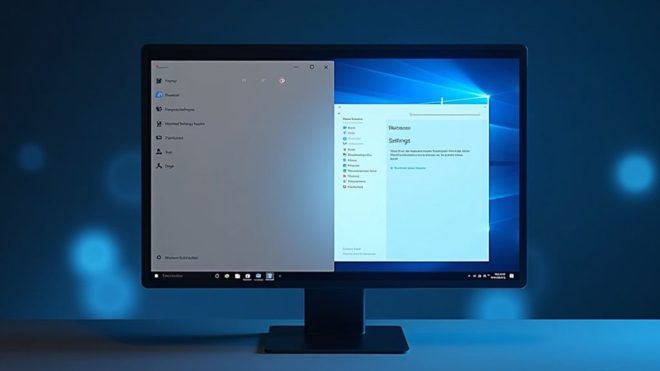Microsoft’s Windows 11 continues its steady march away from the classic Control Panel, pushing more system management features into the modernized Settings app. This strategic shift, which began in 2012, represents the company’s vision for a more streamlined user experience. As familiar tools like Bluetooth controls and pointer settings have already made the jump, some legacy features remain anchored in Control Panel – though their days appear increasingly numbered.

As Microsoft continues its steady march toward modernisation, Windows 11 marks a pivotal shift in how users interact with their system settings. The ageing Control Panel, a Windows stalwart since the operating system’s early days, is gradually ceding ground to the more streamlined Settings app introduced back in Windows 8. This change represents more than just a cosmetic alteration – it’s Microsoft’s deliberate strategy to create a more cohesive, user-friendly experience for the modern era.
The transformation began in 2012 with the Settings app’s debut, but Windows 11 has accelerated this evolution dramatically. Features once deeply embedded in the Control Panel are now finding new homes in the Settings interface. From Bluetooth management to pointer precision controls, these migrations reflect Microsoft’s commitment to consolidating system controls under a single, modern roof. File History can now only be configured through the legacy Control Panel. The new keyboard backlight settings are currently under development as part of this ongoing migration.
Yet, this change hasn’t been without its casualties. Along the way, Windows 11 bid farewell to several familiar features. Skype and Internet Explorer – once cornerstones of the Windows experience – are no longer bundled with the operating system. The Start menu shed its live tiles and groups, while the File Explorer lost its “Save Search” functionality.
Even the once-convenient desktop wallpaper sync across devices with Microsoft accounts has vanished into the digital ether.
Despite these alterations, Microsoft hasn’t completely pulled the plug on the Control Panel. It remains accessible, primarily for compatibility reasons, though its future grows increasingly uncertain. The company has officially confirmed its deprecation but hasn’t committed to a specific timeline for its complete removal – a practical approach that acknowledges both legacy requirements and the need for gradual change.
The Settings app has evolved to fill these gaps, offering improved functionality that matches and sometimes surpasses its predecessor. Users can now manage optional Windows features, configure system settings, and adjust mouse scrolling directions through this modernised interface.
It’s like watching a digital changing of the guard, where old meets new in a carefully choreographed handoff.
The impact on user experience has been significant, though not revolutionary. The new interface provides a more consistent and intuitive navigation experience, even if some users still occasionally find themselves searching for features in familiar but outdated locations.
Microsoft’s approach seems to acknowledge that change, although necessary, requires patience and user adaptation.
This transformation reflects a broader shift in Microsoft’s vision for Windows, where modernisation doesn’t mean complete abandonment of the past but rather a thoughtful evolution toward a more unified and contemporary system management experience. As Windows 11 continues to mature, users can expect this gradual migration to continue, eventually leading to a more unified and contemporary system management experience.
Final Thoughts
Microsoft’s ongoing transition of Control Panel features to the Settings app reflects Windows 11’s modernization efforts. While some users may struggle with this change, it ultimately aligns with modern UI standards and enhances system management. As we bid farewell to the traditional Control Panel, users can look forward to a more cohesive and intuitive experience.
If you’re feeling overwhelmed by these changes or need assistance navigating the new Settings app, the Get Computer Repair team is here to help. Don’t hesitate to reach out to us for support. Click on our contact us page to get in touch today!