Windows 11’s latest keyboard shortcuts change everyday computing into a productivity powerhouse. From voice typing with WIN + H to managing multiple desktops effortlessly using WIN + Ctrl + D, these time-saving tricks streamline workflow like never before. The improved clipboard history (WIN + V) and new Explorer tabs system transform file management, as well as features like Snap Layouts (WIN + Z) turn window organization into an art form. These keyboard innovations are just the beginning of Windows 11’s evolution.

Even though Windows 11‘s sleek interface has garnered attention, its keyboard shortcuts are the real productivity powerhouse lurking beneath the surface. Microsoft has woven an intricate web of keyboard combinations that transform how users interact with their PCs, making everyday tasks feel as smooth as butter on hot toast.
Windows 11’s keyboard shortcuts unlock hidden productivity potential, transforming mundane computer tasks into seamless, efficient operations.
The introduction of voice typing through WIN + H marks a significant leap forward, letting users dictate text with improved accuracy that rivals dedicated transcription software. This hands-free approach isn’t just convenient – it’s changing how professionals handle everything from quick emails to lengthy documents. The WIN + H shortcut has become especially valuable for those who prefer to launch voice typing without reaching for their mouse.
In the meantime, the WIN + W shortcut releases a widget panel that serves up personalised content faster than you can say “what’s the weather like?” The personalized dashboard displays news and weather updates at a glance.
Window management in Windows 11 has evolved into an art form. The WIN + Z shortcut activates Snap Layouts, turning the once-tedious process of arranging windows into an elegant performance of productivity. Users can now orchestrate their workspace like a conductor, with multiple virtual desktops at their fingertips through WIN + Ctrl + D.
Switching between these desktop spaces is as simple as pressing WIN + Ctrl + Left or Right Arrow.
The clipboard‘s evolution might be Windows 11’s best-kept secret. WIN + V reveals a treasure trove of previously copied items, whereas WIN + Shift + T performs the almost magical feat of extracting text from images.
File management hasn’t been left behind either – the new Explorer tabs system, navigable via CTRL + Tab, makes jumping between folders feel as natural as browsing the web.
Communication gets a boost with WIN + C, which summons Microsoft Teams Chat faster than you can dig through your taskbar icons. The notification centre, accessible through WIN + N, keeps users connected to their digital world without drowning them in alerts.
Quick Settings, launched with WIN + A, puts crucial controls within reach like a well-organised toolbox.
These shortcuts represent more than just keyboard combinations – they’re the building blocks of a more efficient workflow. Whether it’s the seamless integration of voice typing, the sophisticated window management system, or the improved clipboard functionality, Windows 11’s keyboard tricks are quietly revolutionising how we interact with our computers.
As users discover these powerful tools, the traditional point-and-click interface might just become yesterday’s news. In the end, it’s not just about saving time – it’s about crafting a more intuitive and responsive computing experience that adapts to how people actually work.
Final Thoughts
Windows 11 introduces advanced keyboard shortcuts that significantly enhance productivity and workflow efficiency. These new tricks simplify everyday computing tasks, catering to power users who prefer a keyboard-centric approach. As users adopt these shortcuts, traditional navigation methods may become obsolete.
If you’re looking to optimize your Windows experience, the Get Computer Repair team is here to help you integrate these new shortcuts into your daily routine. Don’t hesitate to reach out to us for assistance. Click on our “Contact Us” page to get in touch!