Microsoft Edge can chew through your RAM like a hungry Pac-Man. Each tab mimics a mini-browser, compounded by demanding extensions and aggressive features. Frequent pauses for resource-heavy tasks can make users feel like they’ve entered a pixelated black hole of sluggishness. Experts stress tab management and removing unnecessary extensions to lighten the load. Curious how to regain control over your browsing experience? There are more tips to keep your RAM in check.

A staggering number of users are experiencing significant RAM drain when using Microsoft Edge, often without realizing it. For those who thought their computer was a sleek, well-oiled machine, only to find themselves grappling with excessive memory usage, it’s time to dive deeper into the culprits behind this phenomenon.
Edge, although resourceful in its own right, often becomes a memory hog, leaving users wondering why their machines feel like they’re running marathons. The situation becomes clear when considering that each open tab in Edge operates like a mini-browser, consuming its fair share of RAM.
Edge, despite its strengths, can drain RAM like a leaky faucet, making your machine feel overloaded and sluggish.
Imagine juggling a dozen balls; when you toss in a few more, there’s a high chance of dropping one. The same logic applies here. Add in extensions, which run background tasks continuously (like that one mate who never knows when to leave the party), and you’re quickly packing your system’s memory capacity.
Hardware acceleration can boost performance, but it often adds an unexpected layer of memory consumption, creating a paradox where faster speeds lead to lagging performance because of overburdened RAM. Then there’s the infamous startup boost feature. Although it technically prepares Edge for quicker launches, it does so by preloading core processes — that’s more memory consumption before you even start browsing.
And don’t get started on corrupted or overloaded browser caches, which can cause your memory usage to spike at the most inconvenient moments, effectively transforming a smooth browsing experience into a stuttering nightmare. Regularly clearing browsing cache can significantly aid in mitigating such memory spikes.
Fortunately, Microsoft has introduced measures in Edge 125+ to regain control over this memory monster. Users can now impose RAM limits via resource controls, ensuring their systems don’t succumb to Edge’s memory demands.
Efficiency mode steps in to suspend inactive tabs, allowing users to reclaim valuable resources when tabs aren’t in use. And with the browser fundamental sidebar providing real-time insights into RAM usage, the awareness level rises dramatically.
However, users can play an active role in this battle against RAM drain. Regularly clearing caches and cookies can prevent memory bloat, whereas disabling unnecessary extensions helps lighten the load.
By limiting the number of open tabs or employing tab management tools, the risks associated with too many parallel processes diminish. Reports reveal a worrying trend: even users with robust systems and multiple 4K monitors find themselves battling increased RAM usage.
Restarting Edge can temporarily curb these memory excesses, but nobody wants to run a web browser that needs a breather every few sessions. Users need to become savvy about their browser’s health, checking developer tools for leaks and heavy consumers, much like monitoring a vehicle’s oil for leaks.
Ultimately, understanding these mechanics isn’t just about managing a web browser; it’s about preserving the overall performance of one’s system. So, is your version of Edge conspiring against you by draining RAM?
With a mix of controls, awareness, and user action, it’s time to take back command of the memory environment. Consider it a browser’s reality check.
Final Thoughts
Microsoft Edge can consume a significant amount of RAM, impacting user productivity, especially for those multitasking on limited hardware. Fortunately, by adjusting settings and managing extensions, users can regain control over their memory usage. If you’re feeling overwhelmed by Edge’s resource demands, the Get Computer Repair team is here to help. Our experts can assist you in optimizing your browser for a smoother experience. Don’t let excessive RAM usage hold you back—click on our contact us page to get in touch and reclaim your computer’s performance!