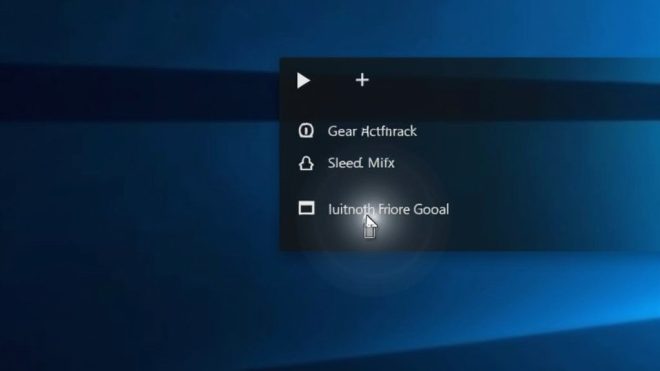Microsoft’s latest Windows 11 update brings a smart shortcut for internet speed testing right from the taskbar’s network icon. The feature, currently rolling out to Insider Preview builds, launches Bing’s speed test page through Microsoft Edge with a simple right-click. Although it’s not a fully integrated system tool, this convenient addition streamlines connection monitoring for both Wi-Fi and Ethernet users. The implementation hints at Microsoft’s broader vision for seamless diagnostic tools.
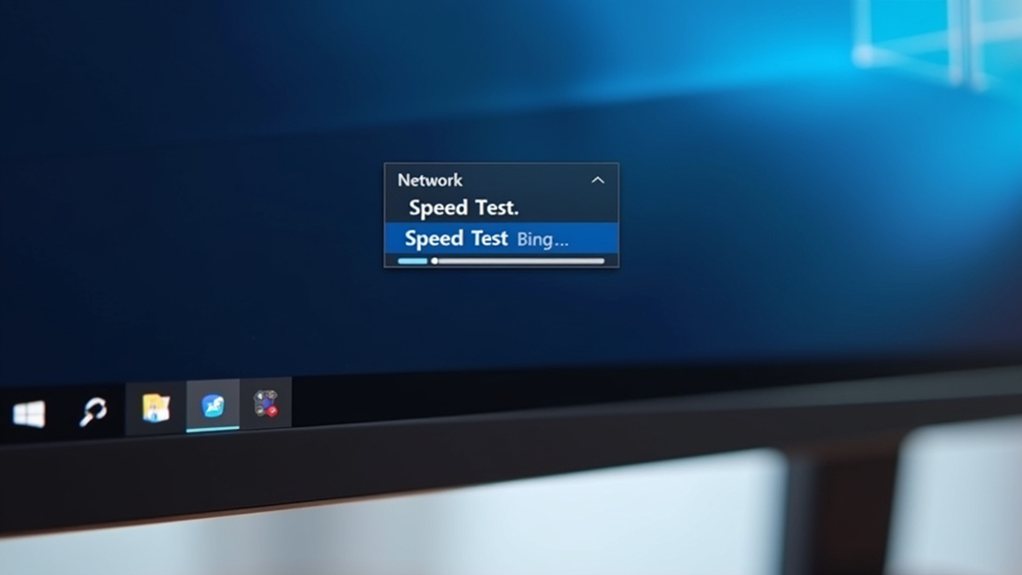
How often do you find yourself searching for a reliable way to test your internet speed? Windows 11 users can now breathe a sigh of relief as Microsoft introduces a handy shortcut right from the taskbar – although it might not be exactly what users were hoping for.
Microsoft’s latest addition to Windows 11 places internet speed testing at users’ fingertips through a simple right-click on the network icon or via the Wi-Fi quick settings dropdown. This feature, currently rolling out through Insider Preview builds, promises to streamline the process of checking connection speeds. The new functionality works with both Ethernet and Wi-Fi connections. The functionality is part of the Dev and Beta builds 26220.6682 and 26120.6682, respectively.
Windows 11’s new taskbar shortcut offers quick access to internet speed testing through network settings, simplifying connectivity checks for users.
Nevertheless, there’s a twist – rather than being a fully integrated system tool, it’s fundamentally a smart shortcut to Bing’s speed test page. The implementation might raise some eyebrows among tech enthusiasts. Instead of running diagnostics locally, clicking the speed test button launches Microsoft Edge and directs users to Bing’s speed test page, powered by the industry-standard Ookla platform.
Although this guarantees reliable results, it’s more of a sophisticated bookmark than the native tool many users might have expected. The feature’s arrival comes as part of specific updates, including KB5065782, and is expected to reach stable Windows 11 versions in upcoming 24H2 and 25H2 releases.
In spite of its web-based nature, the integration does offer tangible benefits – no more hunting through bookmarks or typing URLs into browsers when you need to check your connection speed. Microsoft’s approach cleverly leverages existing infrastructure while promoting its ecosystem.
The speed test utilises Ookla’s trusted platform through Bing, assuring accuracy comparable to popular alternatives like Fast.com or direct visits to Speedtest.net. Yet, the requirement to use Microsoft Edge might not sit well with users who prefer alternative browsers.
The user experience, although streamlined at the entry point, still requires an active internet connection and browser interaction to complete the test. This limitation becomes particularly ironic when trying to diagnose connection problems – precisely when such a tool would be most valuable.
It’s like having a flashlight app that only works when your phone’s screen is already on. Early user feedback highlights a mix of appreciation for the added convenience and disappointment over the lack of true system integration.
Although the feature represents a step toward better user accessibility, it falls short of the seamless, offline-capable diagnostic tool that many Windows users have long desired. Still, for those seeking quick access to reliable speed testing, this new shortcut removes several clicks from the process, making it a modest but welcome addition to Windows 11’s growing feature set.
Final Thoughts
Windows 11 introduces a convenient taskbar speed test feature that enhances the user experience by providing instant access to internet connection metrics. This native integration simplifies the process of checking internet speed, eliminating the need for third-party tools. While power users may still opt for dedicated solutions, everyday users benefit from this accessibility.
If you need assistance with optimizing your internet connection or any other computer-related issues, the Get Computer Repair team is here to help. Don’t hesitate to reach out to us! Click on our contact us page to get in touch today.