Windows 11 users can markedly boost performance by removing three major bloatware culprits: Copilot, Outlook, and Teams. Using tools like WinScript and PowerShell commands, these resource-heavy applications can be safely uninstalled to reduce CPU usage and improve boot times. Although Microsoft tends to reinstall these apps during updates, implementing Group Policy Editor settings creates a more permanent solution. The strategic removal of these specific programs offers surprising system optimization gains that go beyond typical cleanup methods.

Nearly every Windows 11 PC ships with an overwhelming array of pre-installed apps and services that users neither want nor need. These digital stowaways, affectionately dubbed “bloatware,” aren’t just taking up precious storage space – they’re actively running in the background, quietly sapping system resources like a digital vampire feeding on your PC’s performance.
The most notorious offenders in Windows 11’s bloatware parade are Microsoft’s own trinity of productivity parasites: Copilot, Outlook, and Teams. These apps, which Microsoft strategically embeds into the operating system, often duplicate existing functionality while consuming valuable system resources. Teams, in particular, has become the cockroach of Windows 11 – incredibly difficult to permanently remove and surprisingly resilient to traditional uninstallation methods. Using Chocolatey with WinScript allows for efficient bulk installation of preferred applications after removing unwanted bloatware. Users should be particularly wary of trial software subscriptions that aggressively prompt for purchases after initial free periods.
Microsoft’s bloatware trinity haunts Windows 11, with Teams leading the charge as the most persistent and resource-hungry digital pest.
The solution to this digital clutter lies in a combination of manual intervention and automated tools. Through Windows Settings and PowerShell commands, users can surgically remove unwanted applications. WinScript, an open-source debloating tool, has emerged as a particularly effective solution, offering a streamlined approach to removing both visible and hidden quick installers without risking system stability.
The impact of proper debloating extends far beyond just freeing up disk space. Users typically report considerably faster boot times, improved system responsiveness, and reduced CPU and RAM usage. It’s like giving your PC a digital cleanse – removing the accumulated technological toxins that have been weighing down its performance.
Furthermore, removing unnecessary applications reduces the potential attack surface for malware and minimises privacy concerns associated with Microsoft’s telemetry collection.
However, Microsoft doesn’t make this cleanup process entirely straightforward. The company has designed Windows 11 with various mechanisms to reinstall removed apps and reset user preferences during updates. To maintain a lean system, users need to carefully configure their settings, particularly in the Start menu’s personalisation options, to prevent unwanted apps from sneaking back onto their systems.
The most effective approach combines immediate removal of unwanted apps with proactive measures to prevent their return. By leveraging Group Policy Editor settings or PowerShell scripts, users can create a more permanent solution to their bloatware problems. This approach not only improves current system performance but also guarantees that future Windows updates won’t undo the optimisation work.
For those seeking a cleaner, faster Windows 11 experience, targeting Microsoft’s pre-installed apps – especially Copilot, Outlook, and Teams – represents the most impactful starting point. The performance benefits and privacy improvements make the effort worthwhile, transforming a bloated operating system into a lean, efficient machine that serves its users rather than Microsoft’s software deployment strategy.
Final Thoughts
Windows 11 users can enhance their system performance by removing unnecessary pre-installed apps like Copilot, Outlook, and Teams. This targeted approach helps in reducing bloat, allowing for a more efficient operating system. The Get Computer Repair team is here to assist you with these optimizations, ensuring your Windows 11 experience is streamlined and effective. For expert help, click on our contact us page to get in touch!